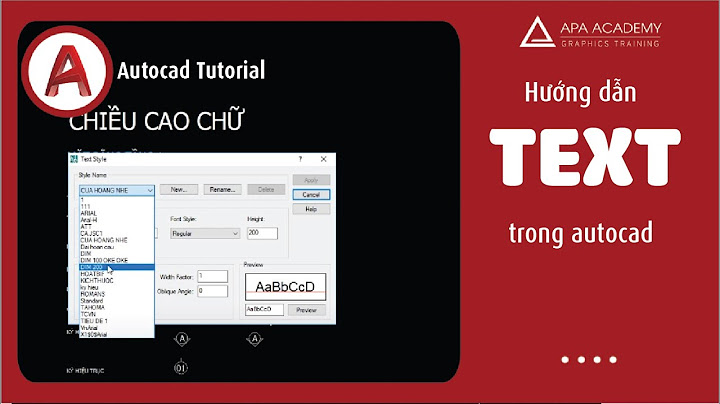This driver worked for me too. I'm in Windows 11 22000. Hardware: USB\VID_067B&PID_2303&REV_0400 or in lspci 067B:2303 0400 This is the Prolific website read on the driver I installed: PL2303 Windows Driver Download Download File: PL2303_Prolific_DriverInstaller_v1.12.0.zip Windows Driver Installer Setup Program (For PL2303 HXA, XA, HXD, EA, RA, SA, TA, TB versions) Installer version & Build date: 1.12.0 (2015-10-07) Windows XP (32 & 64-bit) WDM WHQL Driver: v2.1.51.238 (10/22/2013) - Windows XP Certified WHQL Driver - Windows Certification Report - Compatible with Windows 2000SP4 & Server2003 Windows Vista/7/8/8.1/10 (32 & 64-bit) WDF WHQL Driver: v3.6.81.357 (09/04/2015) - Windows 10 Certified WHQL Driver - Windows Vista, 7, 8, 8.1 Certified WHQL Driver - Windows Certification Report - Compatible with Windows Server2008, 2008R2, 2012, 2012R2 - Driver can auto-download via Windows Update (Windows 7, 8, 8.1, 10) Installer Language Support: English (default), Chinese (Traditional and Simplified), Japanese For Prolific USB VID_067B&PID_2303 and PID_2304 Only Includes Certification Report, User Manual, Driver Release Notes & CheckChipVersion Tool Installer supports silent install (add "/s" parameter when running program) Chẳng là bữa nay mình ngứa ngáy tay chân nâng cấp bản win10 sẵn có lên phiên bản mới nên khi dùng mạch PL2303 lại bị lỗi dấu chấm than quái ác. Thôi làm bài chia sẻ cách khắc phục với các bạn luôn. Cách này dùng được cho cả win7/8/10 luôn nhé. Nguyên nhânLỗi này bắt nguồn từ win8 nối tiếp tới win10, thường là do các bản win mới anh Microsoft có hỗ trợ chức năng tự cập nhật driver về cho các thiết bị, do đó vô tình làm cho PL2303 dính lỗi vàng này.  Cách khắc phụcBước 1: Tải driver PL2303 về máy, giải nén ra Bước 2: Tắt internet nếu máy bạn đang kết nối mạng Bước 3: Tắt chức năng update driver bằng cách vào Control Panel\System and Security\System chọn Advanced system settings -> chọn thẻ Hardware -> Device Installation Settings -> chọn No  Bước 4: Xóa sạch sẽ driver đã được tải về bằng cách chọn chuột phải vào cổng COM chọn Uninstall, nhớ tick chọn Delete Driver  Bước 5: Mở PL2303DRemover.exe để remove triệt để, xong chọn OK Bước 6: Cài driver bằng file PL2303_Prolific_Win10_332102.exe, nhiệm vụ chỉ là ấn next, có thể khởi động lại theo yêu cầu phần mềm. Bước 7: Rút PL2303 ra hoặc ấn vào biểu tượng kính lúp trên Device Manager để scan hardware lại  Bước 8: Update chọn driver lại lần cuối đề phòng anh Win10 tự update driver biến PL2303 vàng trở lại bằng cách chuột phải vào COM, chọn Update Driver Software -> Browse my computer for driver software -> Let me pick from a list of device. Chọn Prolific version 3.3 năm 2008 sau đó next và OK.  Bước 9: Mở kết nối với internet bình thường. Dùng PL2303 như chưa có lỗi gì xảy ra. Lưu ý : Trong quá trình cài tốt nhất là tắt mạng đi cho chắc chắn nhé. Nếu bạn cắm vào mà bị thông báo NOT SUPPORT PL2303 thì chỉ cần uninstall đi xong refresh lại là được KếtNếu bạn có lỡ update lên win10 mới như mình thì hi vọng đây là cách có thể giúp bạn khắc phục lỗi chấm than, còn nếu bạn dùng win7/8 thì cũng thoải mái mà cài đặt như trên để khắc phục lỗi nhé. The code 31 error seems to happen when a PL2303 device tries to create a COM port which already exists. For example, it happens if you already have COM8 and you plug in a PL2303 device which tries to also configure itself to COM8. COM port numbers are usually defined based on the USB port, so the simplest solution is to plug the device into a different port, and hope it will get a different COM port number. The other solution is to reassign the port number. You can do this via Device Manager. Go into the Ports (COM & LPT) section, right click on the port you want to change, select Properties, go into the Port Settings tab, and click on the Advanced button. In the bottom of the Advanced Settings dialog you can change the COM port number. The list helpfully shows what numbers have been assigned to other devices, including devices which are not currently plugged in. If this cannot be done due to the code 31 error, either change the conflicting device's port, or unplug the conflicting device, plug in the new device and then change the new device's port.  I don't trust Windows with rare operations like this, because they probably haven't been tested enough. A port may fail to work or you might get a bluescreen. So, I recommend rebooting. Everything should be fine afterwards. |