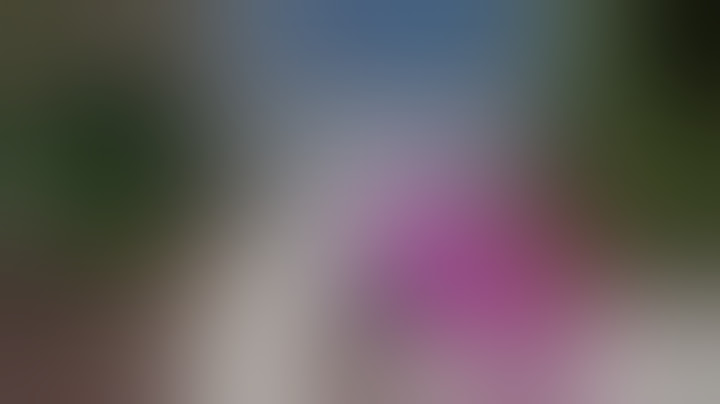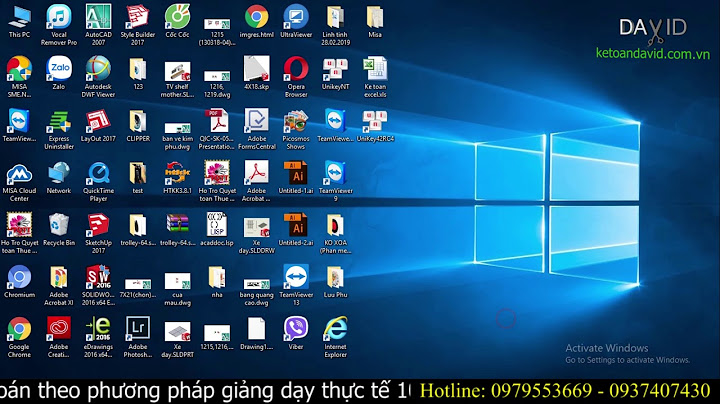Mở player VLC → Nhấn Media → Chọn “Open Network Stream ..”. Sau đó vào thông tin đường dẫn tệp video vod với rtmp://192.168.10.113:1935/vod/vod.mp4 Cuối cùng nhấn Play để phát video. 4. VOD qua HLSChúng ta sẽ cấu hình để cho phép video player phát video qua giao thức HLS (Apple HTTP Live Streaming). 4.1 Cài đặt FfmpegSử dụng script Installing FFmpeg on Linux Nếu chỉ sử dụng một thư viện có sẵn thì cài đặt đơn giản như sau trên CentOS
sudo ./configure --prefix=/etc/nginx
--pid-path=/var/run/nginx.pid
--conf-path=/etc/nginx/nginx.conf
--sbin-path=/usr/sbin/nginx
--user=nginx
--group=nginx
--with-file-aio
--with-http_ssl_module
--add-module=nginx-rtmp-module
sudo make
sudo make install
1 Trong phần Giới thiệu FFmpeg, cũng đã giới thiệu và cách sử dụng cơ bản FFmpeg. 4.2 Convert tệp vod.mp4 sang HLSTrước khi convert, chúng ta thực hiện copy/download tệp tin video lên server (ví dụ tệp tin là vod.mp4) Sử dụng lệnh ffmpeg để convert vod.mp4 sang định dạng HLS (Apache HTTP Live Stream)
sudo ./configure --prefix=/etc/nginx
--pid-path=/var/run/nginx.pid
--conf-path=/etc/nginx/nginx.conf
--sbin-path=/usr/sbin/nginx
--user=nginx
--group=nginx
--with-file-aio
--with-http_ssl_module
--add-module=nginx-rtmp-module
sudo make
sudo make install
2 Trong đó: - vod.mp4 là tệp video đầu vào cần convert
- index.m3u8 là tệp tin master đầu ra của HLS playlist
- và một số tham số tùy chọn cho độ phân giải, thời gian phân đoạn, …
4.3 Cấu hình nginxỞ đây, Chúng ta sẽ cấu hình nginx làm web server, đồng thời cấu hình làm media server.
user nginx;
worker_processes 1;
error_log logs/rtmp_error.log debug;
pid /var/run/nginx.pid;
events {
worker_connections 1024;
}
http {
# serve the player for HLS
server {
listen 80;
root /var/www/html;
server_name localhost;
location /hls {
# CORS setup
add_header 'Access-Control-Allow-Origin' '*' always;
add_header 'Access-Control-Expose-Headers' 'Content-Length';
# Allow CORS preflight requests
if ($request_method = 'OPTIONS') {
add_header 'Access-Control-Allow-Origin' '*';
add_header 'Access-Control-Max-Age' 1728000;
add_header 'Content-Type' 'text/plain charset=UTF-8';
add_header 'Content-Length' 0;
return 204;
}
types {
application/vnd.apple.mpegurl m3u8;
video/mp2t ts;
}
add_header Cache-Control no-cache;
alias /tmp;
}
}
}
- Listen với port default 80
- URL của web server sẽ là http://192.168.10.113/; với root directory là /var/www/html
- URL của stream server sẽ là http://192.168.10.113/hls
- Playlist của stream là tệp tin m3u8, với các segment là tệp ts
- Đường dẫn thư mục chứa các playlist là /tmp
4.4 Phát video trên web browser với videojsChúng ta có thể phát video trên web browser, mà sử dụng flash player như Flowplayer hay Jwplayer. Trong trường hợp này, tôi sẽ giới thiệu sử dụng videojs player cho phát video trên web browser. Link về videojs: https://github.com/videojs/http-streaming Trên Nginx web server, chúng ta sẽ tạo tệp tin index.html với nội dung sau vào root directory:
<!DOCTYPE html>
<html>
<head>
<meta charset=utf-8 />
<title>Videojs-HLS embed</title>
<!--
Uses the latest versions of video.js and videojs-http-streaming.
To use specific versions, please change the URLs to the form:
<link href="https://unpkg.com/[email protected]/dist/video-js.css" rel="stylesheet">
<script src="https://unpkg.com/[email protected]/dist/video.js"></script>
<script src="https://unpkg.com/@videojs/[email protected]/dist/videojs-http-streaming.js"></script>
-->
<link href="https://unpkg.com/video.js/dist/video-js.css" rel="stylesheet">
<style>
.center {
margin-left: auto;
margin-right: auto;
display: block
}
</style>
</head>
<body>
<!-- <h1>Video.js Example Embed</h1> -->
<video-js id="my_video_1" class="vjs-default-skin center" controls preload="auto" width="720" height="400" poster="../images/bbb-poster.jpg">
<source src="http://192.168.10.113/hls/index.m3u8" type="application/x-mpegURL">
</video-js>
<script src="https://unpkg.com/video.js/dist/video.js"></script>
<script src="https://unpkg.com/@videojs/http-streaming/dist/videojs-http-streaming.js"></script>
<script>
var player = videojs('my_video_1');
</script>
</body>
</html>
Trong tệp index.html chúng ta sẽ vào đường dẫn chứa tệp tin playlist mà đã convert ở Step2. Khi đó vào thông tin đường dẫn URL ở đây là: http://192.168.10.113/hls/index.m3u8 Cuối cùng duyệt http://192.168.10.113/index.html và xem kết quả Chúng ta thấy videojs cho khung nhìn tuyệt đẹp. 5. Cấu hình Live StreamingLive Streaming là tính năng chính của nginx-rtmp module, và quá trình thực hiện live streaming sẽ qua giao thức RTMP. Các bước cho thực hiện quá trình Live Streaming như sau: 5.1 Cấu hình Nginx để làm live streaming serverStep1: Tạo tệp tin nginx.conf với nội dung sau
user nginx;
pid /var/run/nginx.pid;
events {
worker_connections 1024;
}
# RTMP configuration
rtmp {
server {
listen 1935;
application live {
live on;
# Push the stream to the local HLS application
push rtmp://localhost:1935/hls;
}
application hls {
live on;
# Only accept publishing from localhost.
allow publish 127.0.0.1;
deny publish all;
# Streams as HLS
hls on;
hls_path /tmp/hls;
hls_fragment 3s;
hls_nested on;
hls_fragment_naming system;
}
}
}
# HTTP Configuration
http {
sendfile off;
tcp_nopush on;
aio on;
directio 512;
default_type application/octet-stream;
server {
listen 80;
root /var/www/html;
server_name localhost;
location /hls {
# Disable cache
add_header 'Cache-Control' 'no-cache';
# CORS setup
add_header 'Access-Control-Allow-Origin' '*' always;
add_header 'Access-Control-Expose-Headers' 'Content-Length';
# allow CORS preflight requests
if ($request_method = 'OPTIONS') {
add_header 'Access-Control-Allow-Origin' '*';
add_header 'Access-Control-Max-Age' 1728000;
add_header 'Content-Type' 'text/plain charset=UTF-8';
add_header 'Content-Length' 0;
return 204;
}
# MIME type for HLS
types {
application/dash+xml mpd;
application/vnd.apple.mpegurl m3u8;
video/mp2t ts;
}
alias /tmp/hls;
}
# RTMP statistics in XML
location /stat {
rtmp_stat all;
rtmp_stat_stylesheet stat.xsl;
}
}
}
Ở đây, chúng ta sẽ cấu hình nginx làm nhiệm vụ là web server và live streaming server. - Block http { } : Dựng nginx làm web server với mục đích thống kê số liệu, cho phép người dùng xem live streaming. Nếu không cần dùng các chức năng này, chúng ta có thể qua bỏ block này. Quá trình tạo server cho xem live streaming có thể thực hiện ở server khác.
- Block rtmp { } : Dựng nginx làm live streaming server, để thực hiện quá trình thu phát live streaming từ client và publish luồng
Diễn giải một số directive cho cấu hình nginx trên như sau: - live on: Bật tính năng live stream.
- push rtmp://localhost:1935/hls : Thực hiện push streaming vào /hls
- allow publish 127.0.0.1; Khai báo server từ xa được phép push stream đến hệ thống. Ở đây chúng ta sẽ khai báo localhost được phép push stream đến hệ thống localhost. Kết hợp với
sudo ./configure --prefix=/etc/nginx
--pid-path=/var/run/nginx.pid
--conf-path=/etc/nginx/nginx.conf
--sbin-path=/usr/sbin/nginx
--user=nginx
--group=nginx
--with-file-aio
--with-http_ssl_module
--add-module=nginx-rtmp-module
sudo make
sudo make install - deny publish all;
- hls on: Bật chế độ HLS, cho phép client có thể sử dụng chế độ này
- hls_path /tmp/hls: Thiết lập đường dẫn thư mục chứa playlist và fragments của HLS. Nếu không chỉ định thì nó tự động tạo.
- hls_fragment 3s: Thực hiện tạo mỗi fragment với 03 second (fragment *.ts). Thường thì mỗi tệp ts được sinh ra gồm 3s + time decode)
- hls_nested on; Bật chế độ lồng. Dùng để tạo ra một subdirectory của “hls_path” cho mỗi stream. Playlist và fragments sẽ được tạo ra cùng thư mục đó. Ví dụ /tmp/hls/ stream-name. Mặc định chế độ này là off, vì vậy stream sẽ tạo ra playlist và fragments ở thư mục của của đường dẫn hls_path, với kiểu tên là stream-name-..ts và stream-name.m3u8
- hls_fragment_naming system: Tên của fragment, có thể định dạng với các kiểu “system, sequential, timestamp”
Step2: Tạo thư mục và copy tệp statistics dạng xml
mkdir /tmp/hls
chown -R nginx:nginx
copy /opt/nginx/nginx-rtmp-module/stat.xsl /var/www/html
systemctl restart nginx
Step3: Tạo tệp tin index.html Chúng ta thực hiện tạo tệp tin tĩnh index.html để tạo web player cho xem live streaming qua web browser
sudo ./configure --prefix=/etc/nginx
--pid-path=/var/run/nginx.pid
--conf-path=/etc/nginx/nginx.conf
--sbin-path=/usr/sbin/nginx
--user=nginx
--group=nginx
--with-file-aio
--with-http_ssl_module
--add-module=nginx-rtmp-module
sudo make
sudo make install
0 Note: Thay đường dẫn http://192.168.10.113/hls/stream/index.m3u8 với đường dẫn chứa thông tin tệp stream phù hợp. 5.2 Thực hiện live streaming từ mobileSử dụng một phần mềm live streaming bất kỳ, hỗ trợ giao thức RTMP. Ở đây, tôi sử dụng android nên cài đặt soft Larix Broadcaster - Mở Larix Broadcaster → Nhấn biểu tượng Setting → Connections → Sau đó vào các thông tin kết nối đến Live Streaming server.
rtmp://192.168.10.113:1935/live/stream (Với tên “stream” là tên bất kỳ do mình đặt. Tên này sau khi lên live server, tương ứng với biến $name) |